Roller Blinds - Set-up Guide - Shadeflow Radio Motor
This set up guide is intended for roller blinds which include
the SHADEFLOW battery powered radio operated motor which can be found here.
These blinds are supplied (where ordered) with the 5 channel handset pictured.
This handset allows control of 5 single blinds, or 5 groups of blinds
IMPORTANT:
The upper and lower limits of your blinds will have been set in our factory.
Your blind will already be paired with the handset.
Simply power-up the blind using the switch on the motor-head
Please follow the guide below to get started with your blinds.
Getting Started
✔ Watch the video guide below for installation of your blinds
✔ Once Installed, power up the blind using the sliding switch on the head of the motor.
✔ The blinds will now operate from the handset.
Installation - Video Guide
Notes: Roller Blinds with battery powered radio operated motor are not supplied with bracket covers and will include a motor in place of the chain drive shown in the video. For written instructions which also detail installation outside of the recess, follow the links below:
- Installation Instructions - Smaller Roller Blinds with 32mm Roller Tube
- Installation Instructions - Medium Roller Blinds with 40mm Roller Tube

Frequently Asked Questions
Below you will find the most common questions about this model of roller blind and the Shadeflow radio motor. These questions also cover trouble-shooting and fine-tuning of the blind once installed. If you cannot find the information that you are looking for here, please contact us at [email protected].
Which motor is supplied with this electric roller blind?
The motor supplied with this roller blind is our Shade Flow Radio Operated Motor. It has an integrated rechargeable battery which can be charged from a normal UK plug socket using a charger which can be ordered with the blind. The blind is controlled using a 5 channel remote handset, which can also be ordered with the blind.
Are the blinds easy to set up?
This blind is very easy to set up. We pre-set the motor's upper and lower limits in the factory. We also pair the handset to the motor. Once you have installed the blind, all you need to do is power the motor on using the sliding switch on the head of the motor, and you will be able to control the blind from the handset.
Can I change the top and bottom limits on my blind?
Although we pre-set the top and botton limits of the blind in our factory, you may wish to adjust them. Follow these instructions.
IMPORTANT: You will need to follow the process in full and set BOTH bottom and top limits.
1) Remove the back cover from your handset. You will see the battery and two small buttons, one on each side of the battery. The left hand button is the CONFIRM button and the right hand is the LIMIT button.
Setting the bottom limit:
2) Press and hold the LIMIT button on the back of the remote handset - release it when the blind jogs (moves up and down briefly)
3) Press DOWN button on the front of the remote - the blind will run down.
4) Press STOP button when motor is getting close to the bottom limit - the motor will stop
5) Use the UP and the DOWN button to fine tune the position of the blind - until the blind is in your preferred bottom limit position. The motor will move in small increments
so that you can adjust the bottom limit accurately.
6) Press the CONFIRM button - the blind will jog. This has confirmed the bottom limit. You must now also set the top limit.
Setting the Top limit:
7) Press UP button on the front of the remote - the blind will run up.
8) Press STOP button when motor is getting close to the top limit - the motor will stop
9) Use the UP and the DOWN button to fine tune the position of the blind - until the blind is in your preferred top limit position. The motor will move in small increments
so that you can adjust the top limit accurately.
10) Press the CONFIRM button - the blind will jog. This has confirmed the top limit.
Once you have followed steps 1 to 10, both bottom and top limits are now set. And the motor should now run between these limits with only a touch of the UP or DOWN buttons.
Can I set a favourite position?
Top and bottom limits for the blind are set in the factory. In addition, once installed you can set a 'favourite' position somewhere between the top and bottom limits. You may wish to do this for a few reasons:
- To line the hem bar of the blind up with a horizontal element of the window frame.
- To cut out glare where the sun is at a particular level in the sky
You can set a 'favourite' position by following the instructions below:
1) Remove the back cover from your handset. You will see the battery and two small buttons, one on each side of the battery. The left hand button is the CONFIRM button and the right hand is the LIMIT button.
2) Use the UP or DOWN buttons to move the blind, using STOP to stop the blind at your preferred 'favourite' position,
3) Press and hold the LIMIT button on the back of the remote, then press the UP button - Release both buttons when the motor jogs (moves up and down briefly). Now the favorite position is set.
You will be able to move the blind to your 'favourite' position by pressing the STOP button.
Can this blind be controlled using a mobile app?
This blind can only be controlled using a handset.
If you wish to control your roller blinds using a mobile app, we would suggest roller blinds using our SHADEFLOW Bluetooth motor, which can be found at the link.
How is my roller blind motor powered?
The motor is operated by an lithium-ion rechargeable battery which is inside the motor itself. The head of the motor locates in the blind bracket and features a charging port, power switch and setting button. The remainder of the motor is concealed within the roller tube. The motor can be charged using the charge cable which can be ordered with the blind. You should charge the motor when the blind starts moving slowly. Charging takes around 4 hours and the light on the motor head will turn green once charged.
My blind is not operating from the handset - What do I do?
This blind is tested and programmed in the factory. This includes setting top and bottom limits and pairing the blind with the handset. If your blind is not operating from the handset, please check the following:
1) Please check that your blind is switched on - On the head of the motor there is a sliding switch to power up and power down the motor.
2) Check that the blind motor has been adequately charged - The blind motors are rechargeable and you will have been given the option to add a charger to your order. To charge the motor, connect the charger into the port on the motor head. Plug the charger into a standard 3-pin power socket. The motor takes up to 4 hours to fully charge and once charged, the light on the motor head will turn green.
Can I buy the same blind, except with a SOMFY Motor?
Yes, it's possible to buy this same blind, with a SOMFY motor.
This blind features a Shadeflow radio motor. It's a low cost motor which is operated using a simple 5-channel handset.
If you are specifically looking for roller blinds with SOMFY motors you can buy them at the link.