Sonesse 30 RTS Li-ion - Programming Instructions
The Somfy Sonesse 30 RTS Li-ion rechargeable battery operated motor has a slightly different programming routine to motors with separate batteries and 230v motors. The key differences are as below:
You can buy roller blinds using the Sonesse 30 RTS Li-ion motor, by clicking here.
WAKE UP MOTOR: To "wake up" the motor, there is a small button on the head of the motor. Press this button briefly until the motor jogs once
SLEEP MODE: It's really important that if you have multiple Somfy RTS (Radio) blinds, you only programme or re-programme one blind at a time. All other blinds should be powered down. This is simple with 230vAC Somfy Motors or battery operated motors with separate batteries, because you can either switch off the motor at the mains, or unplug the separate battery tube. With the Sonesse 30 RTS Li-ion motor (and other motors with Integrated Li-ion motors), you power down the motor as follows:
- Press and Hold EITHER the handset programme button (on the rear), or the motor programme button until the blind jogs once.
- Then... press and Hold UP, MY and DOWN buttons together until the blind jogs once.
CLOSE PROGRAMMING: To close off programming mode, you press the programme button on the back of the remote briefly and the blind will jog. With other RTS motors, you need to press and hold the programme button until it jogs.
The full step by step instructions for the Sonesse 30 RTS Li-ion motor are below:
1. WAKE UP MOTOR
The head of the motor incorporates a small plug socket (or a lead) so that the charger lead can be plugged into the motor. Next to the socket is a programme button. To wake up the motor, press and hold this button until the blind jogs
2. Select the channel that you wish to programme the blind to.
If you are using a single channel control, then move to step 3.
If you are using a handset with more than one channel, then you will need to select the channel to which you want to programme this blind to.
3. Pair the motor to the handset
On the remote handset, press and hold simultaneously the Up and Down button. The blind should double shunt.
4. Check and correct the direction of rotation.
Press and hold the down button, does the blind move down?
If yes - the blind moves down while pressing the down button go to step 6.
If no - the blind moves up while pressing the down move to step 5.
5. Reverse the direction of rotation
To reverse the direction of the motor, press and hold the “MY” button until the blind double shunts.
Press and hold the Down button to test that the motor direction is correct. Continue to step 6.
6. Record the up limit position
Use the up button to move the blind until it reaches the position that you wish to be the upper limit.
Press and hold the “MY” and Down buttons together until the blind starts to move down.
By pressing the "MY button", stop the blind at the desired down limit position (adjust with Up or Down if required).
7. Record the down limit position
Press and hold the “MY” and Up buttons together until the blind starts to move up.
The blind will automatically stop at the upper limit position.
8. Confirm upper and lower limits
Press and hold the “MY” button until the double shunts to confirm the upper and lower limit settings.
9. Close programme mode and assign handset to motor
Very briefly tap the program button (usually on the back of the handset) - and the blind jogs. You will need something pointy to press this button - a pen or a paperclip.
Tips:
-If a single tap of the programme button does not provide a response, a double tap sometimes works.
-Use only use one handset throughout the commissioning procedure.
-The program button for the Situo single channel handset/wall switch is concealed beneath a rear casing, which can be removed by inserting a knife or similar into a slot on the bottom edge of the remote control.
10. Setting the intermediate "my" position.
If you would like to set an intermediate position for the blind, say mid way between upper and lower limits. Tap the up or the down to operate the blind, using the MY button to stop the blind at the desired intermediate position. Then, press and hold the MY button until the blind double shunts. The intermediate position is now set and you can move the blind to this position anytime, by tapping MY. You can change the MY position anytime by pressing and holding the MY button until the blind double shunts.
11. Assigning the blind to another channel.
If you have a multi-channel handset such as the Telis 4, you may wish to assign a blind to more than one channel. For example, you may have just programmed a blind using channel 1, but you also want to assign the same blind to the "ALL" channel.
To do this, first set the remote to the channel that the blind is already assigned to. Then, turn over the handset and use a safety pin to press the button on the back of the handset, holding it until the blind shunts.
Then press the "channel select" button on your remote until the channel you wish to assign the blind to is selected. If you wish to assign a blind to the "ALL" channel, then you should press the "channel select" button until all of the LED lights on the handset are lit.
Then, turn over the remote handset and briefly press the button again until the blind shunts. This means that the blind is now assigned to that channel.
12. Programming the rest of your blinds.
If you have more than one blind, you will now have to put the blind that you have just been working on into SLEEP moode, as follows:
- Press and Hold EITHER the handset programme button (on the rear), or the programme on the motor button until the blind jogs.
- Then.. Press and Hold UP, MY and DOWN buttons together until the blind jogs.
Once the blind has gone to sleep, move onto the next blind, starting with Step 1.
Remember you will need to wake up your blinds once all blinds have been programmed - by pressing the button on the head of the motor.
Adjusting the upper and lower limits on your blinds
At a later date, you may wish to adjust the upper and lower limits on your blinds. To do this, only the blind you wish to adjust should have its battery plugged in. Firstly, use the remote handset to move the blind to the limit that needs to be adjusted. Then, press and hold both the UP and the DOWN buttons until the blind shunts. Then, use the UP and DOWN buttons to adjust the blind to the new limit position. Once the blind is in the correct position, press and hold the MY button until the blind shunts. The new upper or lower limit is saved.
You can buy roller blinds using the Sonesse 30 RTS Li-ion motor, by clicking here.